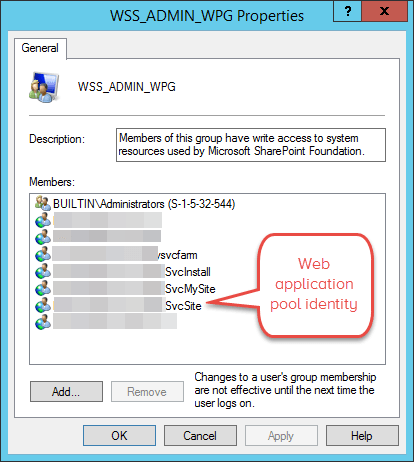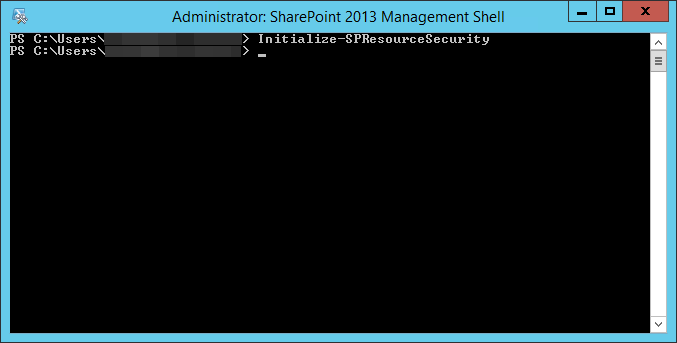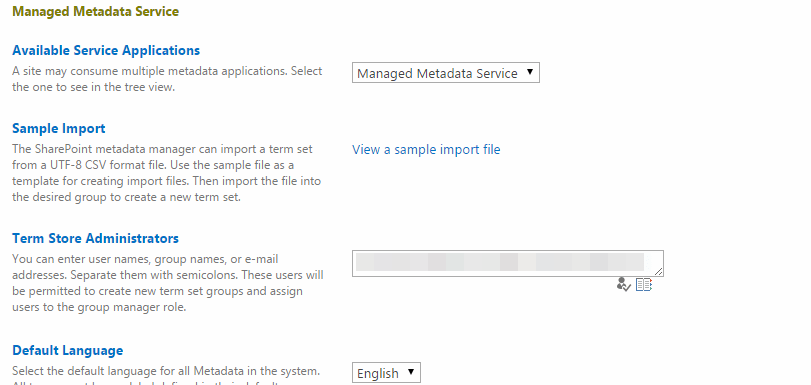You might be tempted to navigate to the IIS settings and alter the identity in there:

This is not recommended.
It’s best practice to run application pools under a domain user account, i.e. SP_ServiceApps. This account is best managed using Managed Accounts.
To change the identity for an application pool, log into Central Administration and follow these steps:


This is not recommended.
It’s best practice to run application pools under a domain user account, i.e. SP_ServiceApps. This account is best managed using Managed Accounts.
To change the identity for an application pool, log into Central Administration and follow these steps:

- Go to Security and under General Security, click Configure Service Accounts.
- Select the application pool from the components drop-down listbox (1)
- Select the managed account (2) that you want to use as
the identity for this application pool, or register a new managed
account in SharePoint 2010, using the Register a new managed account link. - Click the OK button.
- You’ll be warned that this action requires an IIS reset on all servers, click OK.
- Perform a iisreset /noforce on all WFE servers in the farm.